Telehealth appointments at home
Virtual Care (also known as Telehealth) delivered in home
You may be able to have your appointment with your specialist virtually in the convenience of your own home or at work.
WA Health service providers use three main platforms to hold video appointments:
- Video Call
- Avaya Workplace
- Microsoft Teams.
Your appointment letter will confirm if you have a video appointment and provide a dial-in number or website details to join your appointment. For most appointments, the clinic would have also sent an SMS with a URL – all you need to do is click on this and follow the prompts. The URL will automatically take care of the app that will be used – which means you don’t need to choose/download anything! If you have not received this information and your appointment has been confirmed, please phone the site who will be delivering your appointment for assistance.
Video Call
Video Call is the main platform used across Metropolitan WA to deliver a video appointment. It can be used on a personal computer, laptop, tablet or mobile phone. Video Call can only be used with Google Chrome, Microsoft Edge, Firefox or Apple Safari browsers. View the full list of what you will need to make a videocall (external site) – there is no need to install additional software.
How to use Video Call
Read the information leaflet about attending your appointment via a Video Call (external site).
Watch the video about attending your appointment via a Video Call (external site).
Precall test
Prior to your booked appointment please complete a precall test using the device you plan to use for your appointment. This will allow you to test your camera, microphone, speakers and internet connection and determine if they are suitable for online video consultations.
Important: Video Call is only compatible with Google Chrome, Apple Safari or Mozilla Firefox browsers so please complete your precall test using one of these browsers.
There are two ways you can conduct a precall test.
Option 1
The precall test can be accessed from the following link: https://vcc.healthdirect.org.au/precall
Option 2
Select the hospital or health service that will be delivering your appointment from the above section (Start your Video Call appointment and participating sites), select Run a precall test and follow the instructions.
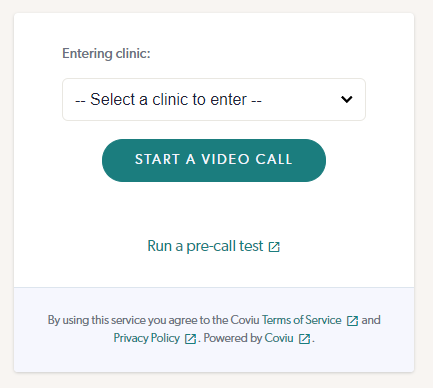
Click the START TEST button.
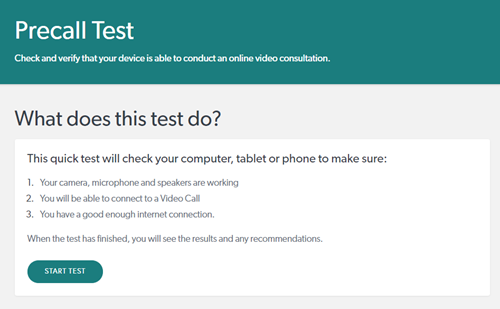
The test will run. Please click Allow to proceed.

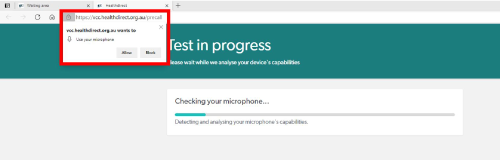
Review the test results.
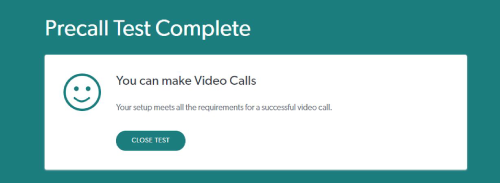
What to do if something isn’t working?
- Follow the advice given to correct the issues.
- If the issues remain go to http://vcc.healthdirect.org.au/troubleshooting for assistance or view the troubleshooting guide (external site).
- If you continue to have issues, please contact the support number provided on your appointment advice (letter, email, text message) or the Statewide Telehealth Service Desk on 1800 794 748.
Other preparations for your telehealth appointment
- Choose a quiet, well lit room for your appointment so your health professional can see and hear you.
- Do not sit with open windows or other bright light sources behind you, this will make it harder for your health professional to see you.
- Select your hospital to connect (refer to your appointment letter), then select your clinic speciality. If you do not know your clinic specialty select the 'I don’t know' option at the bottom of the list.
- You may have to wait for your health professional to join you. Whilst waiting you will either see a blank screen, or see yourself until your health professional dials in. As with any medical appointment, sometimes there will be delays. Call the service providing your appointment if you have been waiting for a long time or if you have any concerns about the appointment.
- When you have finished your consultation, close the telehealth application or end the call.
Start your Video Call appointment and participating sites
At the time of your booked appointment please select your hospital or health service to connect (refer to your appointment letter). You may then be asked to select your clinic specialty.
Regional patients: If you are having a Video Call consultation delivered by a Metropolitan site, please select the hospital this appointment is occurring from.
If you are having a Video Call consultation delivered by a WA Country Heath service (WACHS) site, please refer to the information and the URL that you have been provided in your appointment advice (letter, email, SMS).
If you have not received this information and your appointment has been confirmed, please phone the site who will be hosting your appointment for assistance.
Avaya Workplace
Get your device ready for your appointment – installing the Avaya Workplace application
Your specialist clinic will have provided you with dial-in number details for your appointment at home. If you have not received this information, contact your health service provider directly.
The Statewide Telehealth Service (STS) uses an application similar to Skype or Facetime to provide your consultation. The application works on a variety of devices – choose yours from the list below and follow the set up instructions.
Avaya Workplace works on a variety of devices – choose yours from the list below and follow the set-up and meeting instructions.
Testing your internet speed
- Test your internet speed (external site). Select 'begin test' to get your result.
- Your internet speed should be at least 500kbs for both 'download' and 'upload'.
- If your results are below the required speeds, you do not have a satisfactory internet connection and you will need to discuss alternatives with your health service provider, which might include:
- having your consultation at a family member or friend's house (if they have a better internet connection)
- booking a telehealth venue at a nearby health service.
MS Teams
You may be invited to a MS Teams virtual appointment – this platform is mainly used to conduct group virtual meetings. You will receive a meeting link by email generated from the meeting invite and can join the session as a guest. Please see the guide on how to access your virtual MS Teams appointment (PDF 220KB).
Last reviewed: 28-07-2022
Acknowledgements
WA Country Health Service (WACHS)
Department of Regional Development
This publication is provided for education and information purposes only. It is not a substitute for professional medical care. Information about a therapy, service, product or treatment does not imply endorsement and is not intended to replace advice from your healthcare professional. Readers should note that over time currency and completeness of the information may change. All users should seek advice from a qualified healthcare professional for a diagnosis and answers to their medical questions.